Lagonis Rainbow Six Siege Settings, Keybinds & More
 |
| Lagonis Rainbow Six Siege Settings |
The Ultimate Guide to Lagonis Rainbow Six Siege Settings
Are you a Rainbow Six Siege enthusiast looking to elevate your gaming experience to new heights? Your search for the perfect settings ends here. In this comprehensive guide, we will delve deep into the world of Lagonis Rainbow Six Siege settings, providing you with invaluable insights, expert advice, and the winning strategies you need to conquer your opponents.
Introduction
Rainbow Six Siege is not just a game; it's an adrenaline-pumping tactical shooter that demands precision and skill. To truly shine in the world of Siege, having the right settings is crucial. In this article, we will explore every aspect of Lagonis Rainbow Six Siege settings, ensuring you're armed with the knowledge and tools to dominate the battlefield.
Lagonis Rainbow Six Siege Settings
Graphics Settings
 |
| Graphics Settings |
Your journey to becoming a Siege champion begins with your graphics settings. Here's what you need to consider:
Resolution and Aspect Ratio
Selecting the optimal resolution and aspect ratio can make all the difference. Strike a balance between visual clarity and performance.
- Resolution : 1920x1080
- Aspect Ratio : 4:3
Texture Quality
Find the sweet spot between high-quality textures and smoother gameplay.
- Display Mode : Full Screen
- Refresh Rate : 240
- VSync : Off
- Widescreen Letterbox : Off
- Brightness : 54
- Texture Quality : Medium
- Texture Filtering : Anisotropic 8x
- LOD Quality : Medium
- Shading Quality : Medium
- Shadow Quality : Medium
- Reflection Quality : Medium
- VFX Quality : Unknown
- Ambient Occlusion : Low
- Lens Effects : Low
- Zoom-In Depth of Field : Off
- Anti-Aliasing : T-AA
- Render Scaling : 50
Display Mode
Full screen, borderless, or windowed? Explore the pros and cons of each to suit your preference.
FOV (Field of View)
Customize your field of view for better situational awareness and target acquisition.
- Field of View : 84
Sensitivity Settings
 |
| Sensitivity Settings |
Mastering sensitivity settings is essential for precise aiming. Dive into the following:
DPI (Dots Per Inch)
Strike the perfect balance between DPI and in-game sensitivity for accurate aiming.
- DPI : 400
In-Game Sensitivity
Fine-tune your in-game sensitivity to match your aiming style, whether it's flick shots or tracking targets.
- Hz : 1000
- Horizontal Sensitivity : 9
- Vertical Sensitivity : 9
- Sensitivity Multiplier : 0.02
- Windows Sensitivity : 6
- ADS Sensitivity : Advanced
- Standard ADS Sensitivity : 2
- 1.0x Magnification : 24
- 1.5x Magnification : 28
- 2.0x Magnification : 31
- 2.5x Magnification : 60
- 3.0x Magnification : 60
- 4.0x Magnification : 60
- 5.0x Magnification : 60
- 12.0x Magnification : 60
Audio Settings
 |
| Audio Settings |
Sound Quality
Invest in a quality headset to hear every footstep, reload, and breach charge.
- Master Volume - 100%
- Music Volume - 0%
- Dialog Volume - 50%
- Subtitles - Off
- Mute on Unfocused - Off
- Voice Chat Volume - 75
- Voice Chat Record Mode – Push to Talk
- Dynamic Range – Hi-Fi
Headphone Mode
Choose between stereo and surround sound modes for a more immersive experience.
Keybinding and Controls
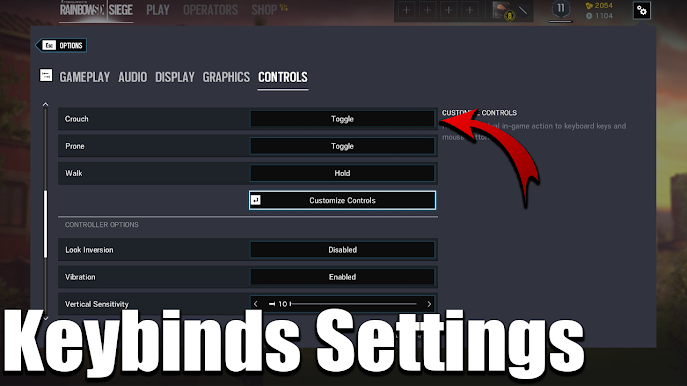 |
| Keybinds Settings |
Your controls should be an extension of yourself. Customize them for peak performance:
Keymapping
Reassign keys to ensure quick and efficient access to gadgets and actions.
- Reload : R
- Interact : E or F
- Equipment : Side Mouse Button or G
- Sprint : Shift
- Crouch : C
- Melee : V or Side Mouse Button
- Walk : Caps Lock
- Lean : Combination of Q/E or Q/V
- Gadget : MMB
Controller Layout
Console players, find the layout that suits your playstyle best.
Gameplay Settings
Now, let's dive into the gameplay settings that can give you the edge:
HUD Preferences
Customize your HUD elements to focus on what matters most during intense firefights.
Crosshair Placement
Develop a consistent crosshair placement strategy to win more gunfights.
Vibration
To vibrate or not to vibrate? Learn how this choice can impact your gameplay.
Conclusion
With these expert insights and strategies for Lagonis Rainbow Six Siege settings, you're ready to take your gameplay to the next level. Remember, success in Siege is a combination of skill, strategy, and the perfect settings. Equip yourself with the knowledge you've gained here and dominate the battlefield like never before.
Frequently Asked Questions
What are the recommended graphics settings for Siege?
For optimal visuals without sacrificing performance, go for 1080p resolution, high texture quality, and full-screen mode. Set your FOV to 90 for a balanced field of view.
How do I find my ideal sensitivity settings?
Experiment with different DPI settings and in-game sensitivities in the game's training grounds. It's all about personal preference and comfort.
Can audio settings really make a difference?
Absolutely! Crystal-clear audio can help you pinpoint enemy positions and anticipate their moves.
Should I use a controller or keyboard and mouse?
The choice between controller and keyboard and mouse is highly personal. Try both to see which feels more natural to you.
What's the importance of crosshair placement?
Proper crosshair placement minimizes the distance your crosshair needs to travel when aiming, giving you an advantage in gunfights.
Is it better to play with or without controller vibration?
It ultimately depends on your preference. Some players find controller vibration distracting, while others appreciate the feedback.
























Post a Comment