C0M Valorant Settings, Crosshair, Keybinds & More
 |
| C0M Valorant Settings |
C0M Valorant Settings: Unleashing the Power Within
Introduction:
In the fast-paced universe of Valorant, mastering the game goes beyond skills; it's about having the right tools. This article delves into the realm of C0M Valorant Settings, offering insights, tips, and expert advice to elevate your gaming setup.
Exploring the World of C0M Valorant Settings
The Importance of C0M Valorant Settings
Discover why fine-tuning your Valorant settings is crucial. From sensitivity adjustments to graphical optimizations, every detail plays a pivotal role in shaping your gaming experience.
Sensitivity: Finding Your Sweet Spot
 |
| Sensitivity Settings |
Achieving pinpoint accuracy requires a delicate balance in sensitivity settings. Uncover the ideal sensitivity range that suits your playstyle and enhances your aiming precision.
- DPI : 800
- Sensitivity : 0.25
- Scoped Sensitivity : 0.9
- ADS Sensitivity : Unknown
- eDPI : 200
- Hz : 1000
- Windows Sensitivity : 6
- Raw Input Buffer : On
Crosshair Customization: A Personal Touch
 |
| Crosshair Settings |
Your crosshair is your virtual sight; make it your own. Learn the art of crosshair customization, striking the perfect balance between visibility and precision.
Primary
- Color : Cyan
- Crosshair Color : #00ffff
- Outlines : On
- Outline Opacity : 1
- Outline Thickness : 1
- Center Dot : Off
- Center Dot Opacity : 1
- Center Dot Thickness : 3
Inner Lines
- Show Inner Lines : On
- Inner Line Opacity : 1
- Inner Line Length : 3
- Inner Line Thickness : 1
- Inner Line Offset : 2
- Movement Error : Off
- Firing Error : Off
Outer Lines
- Show Outer Lines :Off
- Movement Error : Off
- Firing Error : Off
Crosshair Code
- 0;p;0;s;1;P;c;5;u;F5D0ADFF;o;1;f;0;0t;1;0l;3;0v;2;0o;2;0a;1;0f;0;1b;0;A;c;5;o;1;0t;1;0l;3;0o;2;0a;1;0f;0;1b;0;S;s;0.823;o;1
Graphics Settings: Balancing Performance and Visuals
 |
| Graphics Settings |
Delve into the world of graphics settings and strike the right chord between performance and visuals. Unearth the optimal balance for a smooth gameplay experience without compromising on the game's aesthetic appeal.
General
- Resolution : 1440x1080
- Aspect Ratio : 4:3
- Aspect Ratio Method : Fill
- Display Mode : Fullscreen
Graphics Quality
- Multithreaded Rendering : On
- Material Quality : Low
- Texture Quality : Low
- Detail Quality : Low
- UI Quality : Low
- Vignette : Off
- VSync : Off
- Anti-Aliasing : None
- Anisotropic Filtering : 4x
- Improve Clarity : On
- Experimental Sharpening : Unknown
- Bloom : Off
- Distortion : On
- Cast Shadows : On
Accessibility
- Enemy Highlight Color : Red (Default)
Keybinds: Streamlining Your Actions
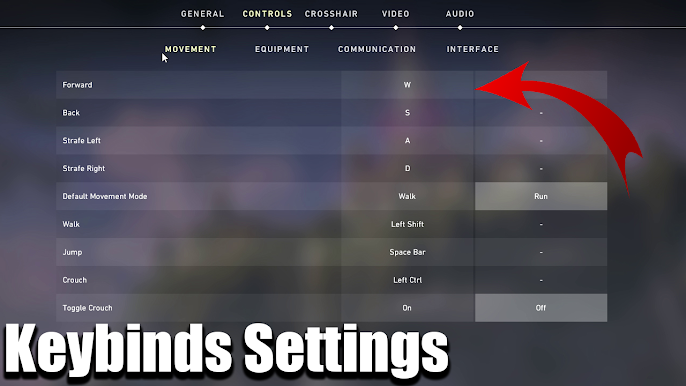 |
| Keybinds Settings |
Efficiency is key in Valorant. Explore the realm of keybinds and optimize your controls for swift, decisive actions. Tailor your keybinds to complement your playstyle and gain a competitive edge.
- Walk : L-Shift
- Crouch : L-Ctrl
- Jump : Space Bar
- Use Object : F
- Equip Primary Weapon : 1
- Equip Secondary Weapon : 2
- Equip Melee Weapon : 3
- Equip Spike : 4
- Use/Equip Ability: 1 : Mouse 4
- Use/Equip Ability: 2 : E
- Use/Equip Ability: 3 : Mouse 5
- Use/Equip Ability: Ultimate :X
Map
- Rotate : Fixed
- Fixed Orientation : Based On Side
- Keep Player Centered : Off
- Minimap Size : 1.082
- Minimap Zoom : 0.911
- Minimap Vision Cones : On
- Show Map Region Names : Always
C0M Valorant Settings in Action
Embark on a journey through real-world scenarios, as we showcase C0M Valorant Settings in action. Witness the impact of optimized configurations on gameplay and understand the science behind each setting.
Conclusion
Elevate your Valorant journey with C0M Valorant Settings. From sensitivity tweaks to personalized keybinds, the path to mastery lies in the details. Stay ahead of the competition by optimizing your settings and embracing the full potential of your gaming setup.
FAQs: Your Guide to C0M Valorant Settings
What is the recommended DPI for Valorant?
- Strike the perfect balance between precision and speed by adjusting your DPI. The recommended DPI for Valorant is typically between 400 and 800, offering a sweet spot for most players.
How can I optimize my graphics settings for better performance?
- Enhance your gaming experience by tweaking graphics settings. Lowering unnecessary details while maintaining essential visual cues can significantly boost performance without compromising on aesthetics.
Is there an ideal crosshair style for Valorant?
- Crosshair preference is subjective, but a balanced style is often preferred. Experiment with dynamic and static styles to find what suits your aiming style and visibility preferences.
Can keybinds really make a difference in gameplay?
- Absolutely. Optimized keybinds streamline your actions, allowing for quicker responses in critical moments. Customize keybinds to align with your preferences and watch your gameplay reach new heights.
How often should I revisit my settings?
- Regularly revisiting your settings is essential, especially after game updates. Stay adaptive to changes in the meta and fine-tune your configurations to stay at the top of your game.
Are there specific settings for different agents in Valorant?
- While core settings remain consistent, subtle adjustments can be made based on the agent you're playing. Experiment with minor tweaks to accommodate agent-specific abilities and playstyles.
























Post a Comment