steel CS2 Settings, Crosshair, Keybinds & More
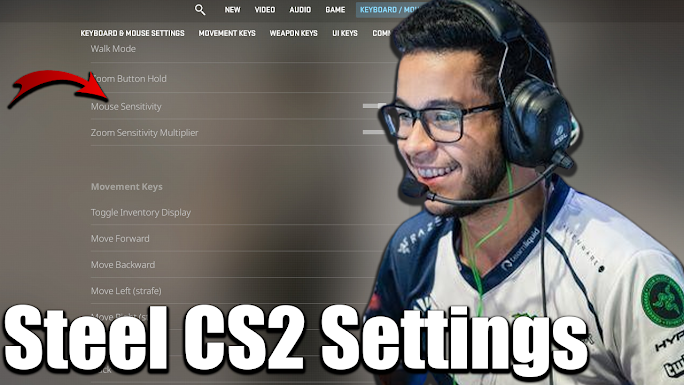 |
| Steel CS2 Settings |
Unleashing the Power of Steel CS2 Settings
Introduction
Welcome to the realm of Counter-Strike (CS2), where precision and strategy reign supreme. In this article, we'll delve into the intricacies of steel CS2 settings, unlocking the secrets to enhance your gaming performance and overall enjoyment.
Understanding CS2
Counter-Strike 2 is not just a game; it's a competitive battleground where split-second decisions can determine victory or defeat. Before we delve into the settings, let's establish a foundational understanding of CS2 and its dynamic gameplay.
Importance of Settings
The impact of personalized settings in CS2 cannot be overstated. Your configurations affect everything from aiming precision to overall responsiveness, influencing your ability to outmaneuver opponents. Let's explore why tweaking your settings is a game-changer.
Optimal Graphics Settings
 |
| Graphics Settings |
Achieving the perfect balance between visual fidelity and performance is an art. Learn how to fine-tune your graphics settings to maximize visual clarity without compromising on smooth gameplay.
- Resolution : 1024x768
- Aspect Ratio : 4:3
- Scaling Mode : Stretched
- Color Mode : Computer Monitor
- Brightness : 130%
- Display Mode : Fullscreen
Advanced Video
- Boost Player Contrast : Enabled
- Wait for Vertical Sync : Disabled
- Multisampling Anti-Aliasing Mode : 8x MSAA
- Global Shadow Quality : High
- Model / Texture Detail : High
- Texture Filtering Mode : Trilinear
- Shader Detail : High
- Particle Detail : Very High
- Ambient Occlusion : High
- High Dynamic Range : Quality
- FidelityFX Super Resolution : Disabled (Highest Quality)
- NVIDIA Reflex Low Latency : Disabled
Sensitivity Configuration
 |
| Sensitivity Settings |
Your mouse sensitivity is your virtual weapon's agility. Discover the science behind finding the ideal sensitivity settings that suit your playstyle, ensuring swift and accurate movements.
- DPI : 400
- Sensitivity : 1.60
- eDPI : 640
- Zoom Sensitivity : 0.65
- Hz : 1000
- Windows Sensitivity : 6
Crosshair Customization
 |
| Crosshair Settings |
In CS2, your crosshair is your aiming companion. Uncover the secrets of customizing your crosshair to align with your preferences, enhancing your aiming accuracy.
- Drawoutline : 0
- Alpha : 255
- Color : 1
- Blue : 0
- Green : 255
- Red : 0
- Dot : 0
- Gap : 0
- Size : 3
- Style : 3
- Thickness : 1
- Sniper Width : 1
Viewmodel
- FOV : 65
- Offset X : 1
- Offset Y : 1
- Offset Z : -1.5
- Presetpos : 0
- Shift Right Amt : 0.75
- Recoil : 0
- Righthand : 1
Hud
- HUD Scale : 0.9
- HUD Color : Yellow
Radar
- Radar Centers The Player : Yes
- Radar is Rotating : Yes
- Toggle Shape With Scoreboard : Yes
- Radar Hud Size : 1
- Radar Map Zoom : 0.35
Audio Settings
 |
| Audio Settings |
In the world of CS2, sound is your ally. Learn the nuances of audio settings to detect enemy movements and actions, turning the tide of battle in your favor.
- Master Volume: 50%
- Audio Device: Default Device
- EQ Profile: Natural
- L/R Isolation: 0%
- Perspective Correction: Yes
- Enable Voice: Press to Use
- VOIP Volume: 100%
- Streamlined Push to Talk: No
- Play Audio When Game in Background: No
- Music: All of them 0%
Launch Options
Unlock the hidden potential of CS2 by utilizing launch options. Discover command tweaks to maximize performance and fine-tune your gaming environment.
- -tickrate 128 -exec prac -novid +exec jumpthrow -allow_third_party_software
Hardware Optimization
Whether you're on a gaming powerhouse or a budget rig, hardware optimization is key. Explore tips to ensure smooth gameplay, regardless of your PC specifications.
Professional Insights
Learn from the pros. This section gathers insights from professional players, offering tips and tricks on how to configure your settings for peak performance.
The steel CS2 Settings
Now, let's dissect the settings of a true CS2 legend, steel. Gain exclusive access to the configurations that have propelled him to the pinnacle of competitive gaming.
Conclusion
In the ever-evolving landscape of CS2, your settings are your secret weapons. Personalize, experiment, and find configurations that resonate with your playstyle. Embrace the power of steel CS2 settings and elevate your gaming journey.
FAQs
Q: What sensitivity does steel use in CS2?
A: steel prefers a sensitivity of 1.60 at 400 DPI, providing a balance of precision and swift response.
Q: How often should I update my CS2 settings?
A: Regularly reassess your settings based on gameplay feedback, aiming for a configuration that feels comfortable and effective.
Q: Are launch options necessary for optimal gameplay?
A: While not mandatory, certain launch options can enhance performance, particularly on less powerful systems.
Q: Can I use the same settings as professional players like steel?
A: Professional settings can be a good starting point, but customization is key. Adjust settings based on personal comfort and playstyle.
Q: What impact do audio settings have on gameplay?
A: Audio settings are crucial for spatial awareness, allowing you to detect enemy movements and actions, gaining a tactical advantage.
Q: How can I troubleshoot performance issues with my CS2 settings?
A: Start by ensuring your hardware meets the game's requirements. Then, gradually adjust settings to find the optimal balance between performance and visuals.
























Post a Comment