Xdll Valorant Settings, Crosshair, Keybinds & More
 |
| Xdll Valorant Settings |
Xdll Valorant Settings: Unleashing the Power Within
Introduction:
Welcome to the realm of Xdll Valorant Settings, where precision meets performance. In this comprehensive guide, we'll delve into the nuances of configuring your Valorant settings to elevate your gaming experience. From graphics enhancements to key bindings, embark on a journey to unlock the full potential of your gameplay.
The Basics of Xdll Valorant Settings:
In the quest for gaming supremacy, it all starts with understanding the basics. Dive into the fundamental settings that lay the foundation for an unparalleled gaming experience. Adjust your mouse sensitivity, explore crosshair configurations, and fine-tune your display settings to achieve optimal clarity.
Optimizing Graphics for Peak Performance:
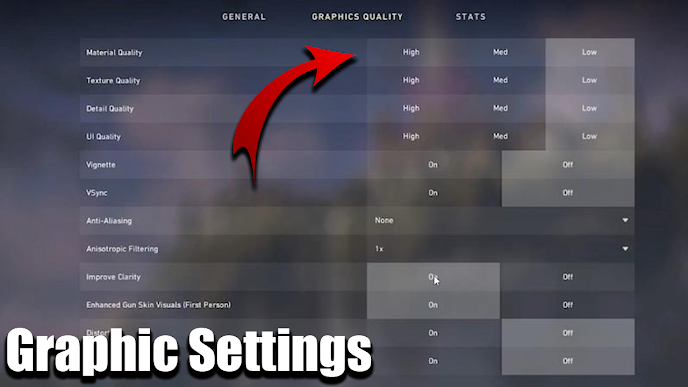
Graphics Settings
Delve into the realm of graphics optimization to witness Valorant in its full glory. Uncover the secrets of maximizing frame rates, tweaking resolution settings, and choosing the ideal graphics preset. Elevate your visual experience without compromising on performance.
General
- Resolution : 1920x1080
- Aspect Ratio : 16:9
- Aspect Ratio Method : Fill
- Display Mode : Fullscreen
Graphics Quality
- Multithreaded Rendering : On
- Material Quality : Low
- Texture Quality : Low
- Detail Quality : Low
- UI Quality : Low
- Vignette : Off
- VSync : Off
- Anti-Aliasing : None
- Anisotropic Filtering : 1x
- Improve Clarity : On
- Experimental Sharpening : Unknown
- Bloom : Off
- Distortion : On
- Cast Shadows : On
Accessibility
- Enemy Highlight Color : Red (Default)
Xdll Valorant Settings for Enhanced Audio:

Audio Settings
Don't underestimate the power of audio in Valorant. Explore advanced audio settings to gain a competitive edge. From footsteps to gunshots, fine-tune audio cues for precision gameplay. Discover how the right audio settings can make all the difference in the heat of battle.
- Overall Volume: 100%
- Sound Effects Volume: 100%
- Voice-over Volume: 60%
- Video Volume: 100%
- All Music Overall Volume: Disabled
- Menu and Lobby Music Volume: Disabled
- Agent Select Music Volume: 50%
- VOIP Ducks Music: Enabled
- Mute Music When Game Window Out Of Focus: Enabled
- Speaker Configuration: Stereo
- Enable HRTF: Enabled
Voice Chat Settings
- Output Device: Default System Device
- Input Device: Default System Device
- Incoming Volume: ~70%
- Mic Volume: ~70%
- Loopback Test: Disabled
- Mic Sensitivity Threshold: ~45%
- Party Voice Chat: On
- Party Voice During Custom Game: On
- Party Voice Activation Mode: Push To Talk
- Team Voice Chat: On
Voice-Over Settings
- Gameplay: Enabled
- Agent Flavor: Disabled
- Tactical Callout: Enabled
- Emotes: Enabled
- Announcer: Enabled
- VOIP Ducks Flavor VO: Enabled
Customizing Key Bindings:

Keybinds Settings
Your control scheme is your personal signature in Valorant. Unleash your true potential by customizing key bindings to match your playstyle. Whether you prefer a stealthy approach or aggressive maneuvers, find the perfect key configuration to complement your gaming style.
- Walk : L-Shift
- Crouch : L-Ctrl
- Jump : Space Bar
- Use Object : F
- Equip Primary Weapon : 1
- Equip Secondary Weapon : 2
- Equip Melee Weapon : 3
- Equip Spike : 4
- Use/Equip Ability: 1 : Mouse 4
- Use/Equip Ability: 2 : E
- Use/Equip Ability: 3 : Mouse 5
- Use/Equip Ability: Ultimate :X
Map
- Rotate : Rotate
- Fixed Orientation : Based On Side
- Keep Player Centered : Off
- Minimap Size : 1.1
- Minimap Zoom : 0.9
- Minimap Vision Cones : Off
- Show Map Region Names : Always
Optimizing Sensitivity Settings

Sensitivity Settings
In the world of Valorant, precision is key. Learn how to fine-tune your sensitivity settings for lightning-fast reactions and precise aiming. Strike the perfect balance between swiftness and accuracy.
- DPI : 800
- Sensitivity : 0.285
- Scoped Sensitivity : 1
- ADS Sensitivity : Unknown
- eDPI : 228
- Hz : 1000
- Windows Sensitivity : 6
- Raw Input Buffer : On
Fine-tuning Crosshair Preferences

Crosshair Settings
Your crosshair is your virtual weapon's sight. Delve into the art of creating a crosshair that complements your playstyle. Uncover the secrets of pros and customize your crosshair for maximum impact.
Primary
- Color : White
- Crosshair Color : #ffffff
- Outlines : Off
- Outline Opacity : 1
- Outline Thickness : 1
- Center Dot : Off
- Center Dot Opacity : 1
- Center Dot Thickness : 3
Inner Lines
- Show Inner Lines : On
- Inner Line Opacity : 1
- Inner Line Length : 2
- Inner Line Thickness : 1
- Inner Line Offset : 1
- Movement Error : Off
- Firing Error : Off
Outer Lines
- Show Outer Lines : Off
- Movement Error : Off
- Firing Error : Off
Crosshair Code
- 0;P;h;0;d;1;0b;0;1b;0
Xdll Valorant Settings: The Competitive Edge:
Gain insights into settings favored by professional players. Learn from the pros and adapt their configurations to elevate your gameplay. Stay ahead of the competition by incorporating strategies and settings endorsed by the Valorant elite.
Conclusion:
Armed with
the knowledge of Xdll Valorant Settings, you're ready to conquer the
Valorant battlegrounds. Remember, the key to success lies in continuous
experimentation and adaptation. Tailor these settings to your playstyle,
stay updated on meta changes, and forge your path to gaming greatness.
FAQs - Your Burning Questions Answered:
What are the recommended Xdll Valorant settings for beginners?
Embarking on your Valorant journey? Discover the ideal settings to kickstart your gaming experience and ease into the world of competitive play.
How can I optimize my PC for smoother Valorant gameplay?
Unlock the full potential of your gaming rig by implementing performance-boosting tweaks and optimizations. Say goodbye to lags and frame drops.
Are there specific settings for snipers in Valorant?
Snipers require precision. Explore settings tailored for sniper gameplay, ensuring you hit your shots with pinpoint accuracy.
What role does crosshair customization play in Valorant?
Your crosshair is your aiming companion. Learn the art of crosshair customization to enhance your targeting capabilities and improve your overall accuracy.
Can Valorant settings impact my in-game performance?
Absolutely! Dive into the connection between settings and performance, understanding how each adjustment contributes to your gaming prowess.
Is it advisable to copy professional players' settings?
While it's tempting to emulate the pros, understand the nuances of personal playstyles and adapt professional settings to suit your unique approach.
What is the ideal sensitivity for Valorant?
Fine-tune your sensitivity to strike a balance between swift reactions and precise aiming. Professionals often recommend a sensitivity setting ranging from 0.8 to 1.2 for optimal performance.
























Post a Comment