Aunkere CS2 Settings, Crosshair, Keybinds & More
 |
| Aunkere CS2 Settings |
A Comprehensive Guide to Aunkere CS2 Settings
Introduction
In the ever-evolving world of CS2, having the right settings can make all the difference between victory and defeat. One player who has consistently stood out for his exceptional skill and precision is Aunkere. In this comprehensive guide, we'll delve into Aunkere CS2 settings, providing you with the knowledge and strategies to enhance your gameplay. Let's dive in!
Aunkere CS2 Settings
Aunkere CS2 settings are the foundation of his success in the game. To replicate his prowess, it's essential to understand and implement these settings effectively.
Crosshair Configuration
 |
| Crosshair Settings |
Your crosshair is your aiming reticle, and it plays a pivotal role in your accuracy. Aunkere prefers a dynamic crosshair with a gap of 0, thickness 1, and a color that stands out against the map. Experiment with these settings to find your sweet spot.
- Drawoutline : 1
- Alpha : 255
- Color : 4
- Blue : 0
- Green : 0
- Red : 255
- Dot : 0
- Gap : 0
- Size : 2
- Style : 4
- Thickness : 1
- Sniper Width : 1
- Fixed Gap : -2.5
Viewmodel
- FOV : 68
- Offset X : 2.5
- Offset Y : -1.5
- Offset Z : -2
- Presetpos : 0
- Shift Right Amt : 0.75
- Recoil : 0
- Righthand : 1
Bob
- Lower Amt : 21
- Amt Lat : 0.33
- Amt Vert : 0.15
- Cycle : 0.98
Launch Options
- +exec autoexec -freq 240 -novid -tickrate 128 -language en +cl_forcepreload 0
Sensitivity and DPI
 |
| Sensitivity Settings |
Aunkere uses a low sensitivity setting (500 DPI and 2.1 in-game sensitivity). Lower sensitivity allows for precise aiming, especially when holding angles or making long-range shots.
- DPI : 500
- Sensitivity : 2.1
- eDPI : 1050
- Zoom Sensitivity : 1.10
- Hz : 1000
- Windows Sensitivity : 6
- Raw Input : 1
- Mouse Acceleration : 0
Monitor Settings
 |
| Monitor Settings |
Optimize your monitor settings to ensure a smooth gaming experience. Aunkere plays at 1920x1080 resolution with a 240Hz refresh rate monitor for minimal input lag.
- DyAc : Premium
- Black eQualizer : 18
- Color Vibrance : 15
- Low Blue Light : 1
Picture
- Picture Mode : FPS 1
- Brightness : 70
- Contrast : 70
- Sharpness : 10
- Gamma : Gamma 4
- Color Temperature : Bluish
- AMA : Premium
Key Bindings
 |
| Keybinds Settings |
Customize your key bindings to suit your playstyle. Aunkere has a unique setup that maximizes efficiency. For example, he binds his jump to the mouse wheel for better bunny hopping.
(Movements Keys)
- Toggle Inventory Display : bind "i" "show_loadout_toggle"
- Move Forward : bind "w" "+forward"
- Move Backward : bind "s" "+back"
- Move Left (strafe) : bind "a" "+left"
- Move Right (strafe) : bind "d" "+right"
- Walk : bind "shift" "+sprint"
- Duck : bind "ctrl" "+duck"
- Jump : bind "space" "+jump"
(Weapon Key)
- Use : bind "e" "+use"
- Fire : bind "mouse1" "+attack"
- Secondary Fire : bind "mouse2" "+attack2"
- Reload : bind "r" "+reload"
- Radial Weapon Menu : bind "capslock" "+quickinv"
- Select Previous Weapon : bind "mwheelup" "invprev"
- Select Next Weapon : bind "mwheeldown" "invnext"
- Last Weapon Used : bind "q" "lastinv"
- Drop Weapon : bind "g" "drop"
- Inspect Weapon : bind "f" "+lookatweapon"
- Buy Menu :bind "b" "buymenu"
- Autobuy : bind "f3" "autobuy"
- Rebuy : bind "f4" "rebuy"
- Primary Weapon : bind "1" "slot1"
- Secondary Weapon : bind "2" "slot2"
- Melee Weapons : bind "3" "slot3"
- Cycle Grenades : bind "4" "slot4"
- Explosives & Traps : bind "5" "slot5"
- HE Grenade : bind "6" "slot6"
- Flashbang : bind "7" "slot7"
- Smoke Grenade : bind "8" "slot8"
- Decoy Grenade : bind "9" "slot9"
- Molotov Cocktail : bind "0" "slot10"
- Zeus x27 : bind "key" "slot11"
- Healthshot : bind "x" "slot12"
- Utility Items : bind "key" "slot13"
- Graffiti Menu : bind "t" "+spray_menu"
Video Settings
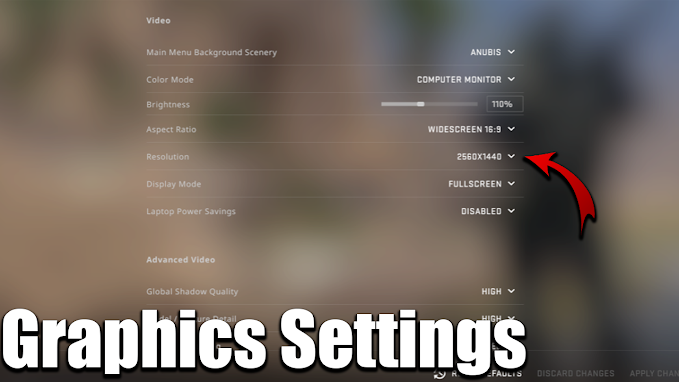 |
| Video Settings |
Aunkere uses low video settings to maximize frame rates and reduce distractions. Lowering graphic settings can significantly impact your performance.
- Resolution : 1024x768
- Aspect Ratio : 4:3
- Scaling Mode : Native
- Color Mode : Computer Monitor
- Brightness : 107%
- Display Mode : Fullscreen
Advanced Video
- Boost Player Contrast : Enabled
- Wait for Vertical Sync : Disabled
- Multisampling Anti-Aliasing Mode : 8x MSAA
- Global Shadow Quality : High
- Model / Texture Detail : High
- Texture Filtering Mode : Trilinear
- Shader Detail : High
- Particle Detail : Very High
- Ambient Occlusion : High
- High Dynamic Range : Quality
- FidelityFX Super Resolution : Disabled (Highest Quality)
- NVIDIA Reflex Low Latency : Disabled
Sound Settings
 |
| Sound Settings |
In CS2, sound is crucial for situational awareness. Aunkere uses stereo headphones to accurately pinpoint enemy positions through sound cues.
- Master Volume: 50%
- Audio Device: Default Device
- EQ Profile: Natural
- L/R Isolation: 0%
- Perspective Correction: Yes
- Enable Voice: Press to Use
- VOIP Volume: 100%
- Streamlined Push to Talk: No
- Play Audio When Game in Background: No
- Music: All of them 0%
Mouse and Keyboard
Invest in a high-quality gaming mouse and mechanical keyboard. Aunkere uses a Logitech G Pro Wireless mouse and a SteelSeries Apex Pro TKL keyboard.
Conclusion
Aunkere's CS2 settings are a testament to the importance of configuration in competitive gaming. By following his lead and experimenting with these settings, you can elevate your gameplay to new heights. Remember, practice and dedication are key to success in CS2. So, gear up, fine-tune your settings, and step into the world of Aunkere-inspired excellence.
FAQs
What is the advantage of using Aunkere's settings?
Aunkere's settings are finely tuned for competitive play, offering enhanced precision and control.
Can I use these settings for other games?
While these settings are tailored for CS2, you can experiment with them in other first-person shooter games.
How can I find my ideal sensitivity?
Experiment with sensitivity settings in-game and find what feels most comfortable for you.
Are Aunkere's settings suitable for beginners?
Aunkere's settings may feel challenging for beginners, but they offer a path to rapid improvement with practice.
Do I need to buy expensive equipment to use these settings?
While high-quality equipment can help, Aunkere's settings can be applied with any decent gaming mouse and keyboard.
How long will it take to see improvement using these settings?
Improvement varies from player to player, but with consistent practice, you can see significant progress in a few weeks.
























Post a Comment