mimi Valorant Settings, Crosshair, Keybinds & More
 |
| Mimi Valorant Settings |
Mimi Valorant Settings: Elevate Your Gameplay
Introduction
Welcome to the world of Valorant, where precision and strategy reign supreme. If you're looking to elevate your gameplay and gain a competitive edge, you've come to the right place. In this comprehensive guide, we'll delve into the Mimi Valorant settings that can help you unlock your full potential on the battlefield. From sensitivity adjustments to crosshair customization, we've got you covered. Let's dive in!
Mimi Valorant Settings
Achieving the perfect in-game settings is crucial for success in Valorant. Here, we'll explore the various settings that can significantly impact your performance.
Sensitivity: Finding Your Sweet Spot
 |
| Sensitivity Settings |
Your mouse sensitivity can make or break your aiming precision. It's essential to strike a balance that suits your playstyle. Experiment with different sensitivity levels, but consider a DPI (Dots Per Inch) setting between 400 and 800 for optimal control.
- DPI : 800
- Sensitivity : 0.365
- Scoped Sensitivity : 1
- ADS Sensitivity : Unknown
- eDPI : 292
- Hz : 1000
- Windows Sensitivity : 6
- Raw Input Buffer : On
Crosshair Customization: Aiming with Precision
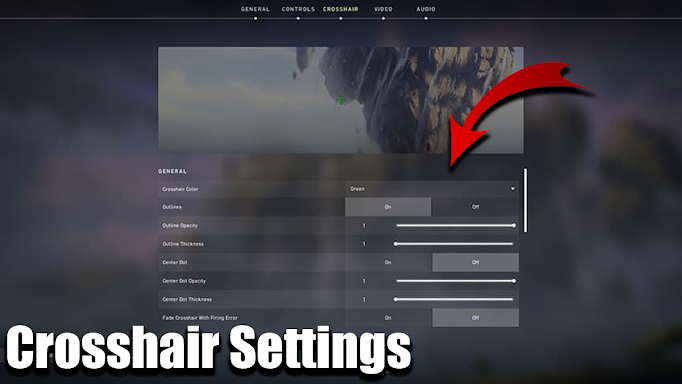 |
| Crosshair Settings |
Customizing your crosshair is a game-changer. Set a color that contrasts with the environment, adjust the thickness, and enable outlines for better visibility. Find what feels comfortable and aids your accuracy.
Primary
- Color : Red
- Crosshair Color : #00ffff
- Outlines : Off
- Center Dot : Off
Inner Lines
- Show Inner Lines : On
- Inner Line Opacity : 1
- Inner Line Length : 4
- Inner Line Thickness : 2
- Inner Line Offset : 2
- Movement Error : Off
- Firing Error : Off
Outer Lines
- Show Outer Lines : Off
- Movement Error : Off
- Firing Error : Off
Crosshair Code
- 0;P;c;5;u;896413FF;o;0.25;s;0;m;1;0l;4;0o;2;0a;1;0f;0;1t;0;1o;11;1a;1.0;1m;0;1f;0
Keybindings: Mastering Your Controls
 |
| Keybinds Settings |
Personalize your keybindings to enhance your reaction time. Ensure that your abilities and weapons are easily accessible. Many top players prefer using side mouse buttons for quick ability activation.
- Walk : L-Shift
- Crouch : L-Ctrl
- Jump : Space Bar
- Use Object : F
- Equip Primary Weapon : 1
- Equip Secondary Weapon : 2
- Equip Melee Weapon : 3
- Equip Spike : 4
- Use/Equip Ability: 1 : Mouse 4
- Use/Equip Ability: 2 : E
- Use/Equip Ability: 3 : Mouse 5
- Use/Equip Ability: Ultimate : X
Map
- Rotate : Fixed
- Fixed Orientation : Always the Same
- Keep Player Centered : Off
- Minimap Size : 1.1
- Minimap Zoom : 0.9
- Minimap Vision Cones : On
- Show Map Region Names : Always
Graphics Settings: Balancing Quality and Performance
 |
| Graphics Settings |
Valorant is a visually stunning game, but performance matters most. Opt for lower graphical settings to maintain a high frame rate, ensuring smooth gameplay and responsiveness.
General
- Resolution : 1440x900
- Aspect Ratio : 16:10
- Aspect Ratio Method : Letterbox
- Display Mode : Fullscreen
Graphics Quality
- Multithreaded Rendering : On
- Material Quality : Low
- Texture Quality : Low
- Detail Quality : Low
- UI Quality : Low
- Vignette : Off
- VSync : Off
- Anti-Aliasing : MSAA 4x
- Anisotropic Filtering : 16x
- Improve Clarity : On
- Experimental Sharpening : Unknown
- Bloom : Off
- Distortion : On
- Cast Shadows : On
Accessibility
- Enemy Highlight Color : Yellow (Deuteranopia)
Audio Settings: Hearing Every Footstep
 |
| Audio Settings |
Sound cues are vital in Valorant. Invest in quality headphones and fine-tune audio settings to hear every footstep and ability activation. Adjust the volume of each audio element to create an optimal auditory experience.
- Overall Volume: 100%
- Sound Effects Volume: 100%
- Voice-over Volume: 60%
- Video Volume: 100%
- All Music Overall Volume: Disabled
- Menu and Lobby Music Volume: Disabled
- Agent Select Music Volume: 50%
- VOIP Ducks Music: Enabled
- Mute Music When Game Window Out Of Focus: Enabled
- Speaker Configuration: Stereo
- Enable HRTF: Enabled
Network Settings: Minimizing Lag
A stable internet connection is paramount. Use a wired connection for reduced latency, and select the server with the lowest ping. Avoid downloads or streaming while playing for a lag-free experience.
Monitor Settings: The Visual Advantage
 |
| Monitor Settings |
Invest in a high-refresh-rate monitor with low response time. A 240Hz monitor or higher can provide a significant advantage by displaying more frames per second.
- Monitor :- 240Hz
Team Communication: Coordination Is Key
In Valorant, teamwork is crucial. Use voice chat to communicate effectively with your team. Clear and concise callouts can make the difference between victory and defeat.
Conclusion
In the world of Valorant, mastering your settings can make all the difference in your gameplay. Whether you're a seasoned player looking to fine-tune your setup or a newcomer eager to gain an edge, the Mimi Valorant settings discussed here can help you on your journey to becoming a top-tier player. Remember, practice and adaptation are key to success in this thrilling tactical shooter. Get out there, and may your Valorant journey be filled with victories!
Frequently Asked Questions (FAQs)
What DPI setting is ideal for Valorant?
- For Valorant, a DPI setting between 400 and 800 is generally recommended. However, the best DPI for you depends on your personal preference and playstyle.
How can I improve my aiming accuracy in Valorant?
- Customize your crosshair, practice your aim regularly in aim training maps, and find a mouse sensitivity that suits your aiming style. Consistent practice is key to improving your accuracy.
Are there any specific keybindings that pro players use?
- Pro players often customize keybindings to suit their preferences. Experiment with keybindings to find what feels most comfortable for you, but ensure that essential actions are easily accessible.
What audio settings are best for hearing enemy footsteps?
- To hear enemy footsteps clearly, use quality headphones and adjust audio settings to prioritize game sounds. Lower background music and increase game audio for better auditory cues.
How can I reduce lag in Valorant?
- Reduce lag by using a wired internet connection, selecting the server with the lowest ping, and ensuring no other downloads or streaming activities are using your bandwidth while playing.
Do I need a high-refresh-rate monitor for Valorant?
- While not mandatory, a high-refresh-rate monitor, such as 144Hz or higher, can provide a smoother gaming experience and potentially give you an advantage in fast-paced situations.
Is communication essential in Valorant?
- Yes, communication is vital in Valorant. Use voice chat to coordinate with your team, share information, and execute strategies effectively.
























Post a Comment