Zander Valorant Settings, Crosshair, Keybinds & More
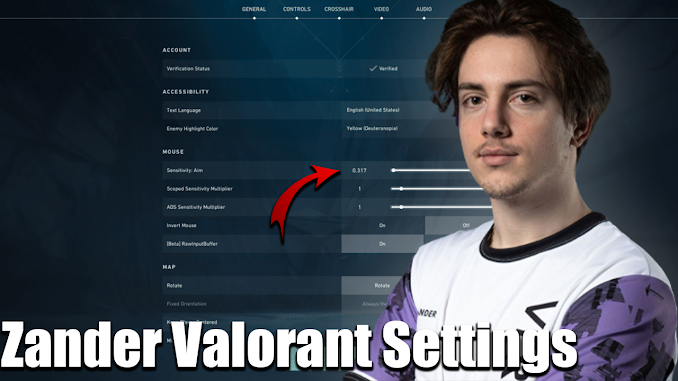 |
| Zander Valorant Settings |
Zander Valorant Settings: Mastering the Game Like a Pro
Introduction
Welcome to the world of Valorant, where precision and strategy reign supreme. If you're looking to up your game and dominate the virtual battlefield, you've come to the right place. In this comprehensive guide, we'll delve deep into Zander Valorant settings, providing you with everything you need to know to become a pro player. From sensitivity adjustments to crosshair settings, we've got you covered.
Zander Valorant Settings: The Key to Success
In the competitive world of Valorant, your settings can make all the difference. Let's explore the critical aspects of Zander Valorant settings that will help you step up your game.
Sensitivity Settings
 |
| Sensitivity Settings |
Your mouse sensitivity is the foundation of precise aiming. Finding the sweet spot can be a game-changer. Start by experimenting with different sensitivity levels until you find one that suits your playstyle. Most pros recommend a sensitivity of 400 to 1600 DPI with an in-game sensitivity of around 0.134 to 0.158.
- DPI : 1600
- Sensitivity : 0.134
- Scoped Sensitivity : 0.95
- ADS Sensitivity : Unknown
- eDPI : 214.4
- Hz : 1000
- Windows Sensitivity : 6
- Raw Input Buffer : On
Crosshair Configuration
 |
| Crosshair Settings |
The crosshair is your aiming reticle, and customizing it can enhance your accuracy. Adjust the color, thickness, and length to your liking. Many players prefer a simple crosshair with a small gap to maintain visibility.
Primary
- Color : White
- Crosshair Color : #ffffff
- Outlines : Off
- Center Dot : Off
Inner Lines
- Show Inner Lines : On
- Inner Line Opacity : 1
- Inner Line Length : 5
- Inner Line Thickness : 2
- Inner Line Offset : 0
- Movement Error : Off
- Firing Error : Off
Outer Lines
- Show Outer Lines : Off
- Movement Error : Off
- Firing Error : Off
Graphics Settings
 |
| Graphics Settings |
Achieving a balance between performance and visuals is crucial. Lower-end systems may benefit from lower graphic settings for smoother gameplay. Tinker with settings like texture quality, anti-aliasing, and shadows until you strike the perfect balance.
General
- Resolution : 1920x1080
- Aspect Ratio : 16:9
- Aspect Ratio Method : Letterbox
- Display Mode : Fullscreen
Graphics Quality
- Multithreaded Rendering : On
- Material Quality : Low
- Texture Quality : Low
- Detail Quality : Low
- UI Quality : Low
- Vignette : Off
- VSync : Off
- Anti-Aliasing : MSAA 4x
- Anisotropic Filtering : 16x
- Improve Clarity : On
- Experimental Sharpening : Unknown
- Bloom : Off
- Distortion : On
- Cast Shadows : On
Accessibility
- Enemy Highlight Color : Purple (Tritanopia)
Audio Settings
 |
| Audio Settings |
Don't underestimate the importance of sound in Valorant. Set your audio to stereo, enabling you to hear footsteps and gunfire accurately. Adjusting volume levels for footsteps and gunshots can give you a competitive edge.
- Overall Volume: 100%
- Sound Effects Volume: 100%
- Voice-over Volume: 60%
- Video Volume: 100%
- All Music Overall Volume: Disabled
- Menu and Lobby Music Volume: Disabled
- Agent Select Music Volume: 50%
- VOIP Ducks Music: Enabled
- Mute Music When Game Window Out Of Focus: Enabled
- Speaker Configuration: Stereo
- Enable HRTF: Enabled
Voice Chat Settings
- Output Device: Default System Device
- Input Device: Default System Device
- Incoming Volume: ~70%
- Mic Volume: ~70%
- Loopback Test: Disabled
- Mic Sensitivity Threshold: ~45%
- Party Voice Chat: On
- Party Voice During Custom Game: On
- Party Voice Activation Mode: Push To Talk
- Team Voice Chat: On
Voice-Over Settings
- Gameplay: Enabled
- Agent Flavor: Disabled
- Tactical Callout: Enabled
- Emotes: Enabled
- Announcer: Enabled
- VOIP Ducks Flavor VO: Enabled
Keybinds and Macros
 |
| Keybinds Settings |
Customize your keybindings to optimize your playstyle. Assign keys for quick ability usage and weapon switching. Macros can be useful for executing complex actions with a single keystroke.
- Walk : L-Shift
- Crouch : L-Ctrl
- Jump : Space Bar
- Use Object : F
- Equip Primary Weapon : 1
- Equip Secondary Weapon : 2
- Equip Melee Weapon : 3
- Equip Spike : 4
- Use/Equip Ability: 1 : Mouse 4
- Use/Equip Ability: 2 : E
- Use/Equip Ability: 3 : Mouse 5
- Use/Equip Ability: Ultimate :X
Map
- Rotate : Rotate
- Fixed Orientation : Based On Side
- Keep Player Centered : On
- Minimap Size : 0.8
- Minimap Zoom : 0.5
- Minimap Vision Cones : On
- Show Map Region Names : Always
Monitor Settings
 |
| Monitor Settings |
Ensure your Monitor settings are aligned with your monitor's capabilities. Adjust the resolution, refresh rate, and aspect ratio to maximize visual clarity.
- DyAc : Off
- Black eQualizer : 12
- Color Vibrance : 12
- Low Blue Light : 0
Picture
- Picture Mode : FPS 1
- Brightness : 100
- Contrast : 50
- Sharpness : 7
- Gamma : Gamma 2
- Color Temperature : Bluish
- AMA : High
Networking Settings
A stable internet connection is paramount for online gaming. Use a wired connection for minimal latency, and prioritize Valorant traffic in your router settings.
Conclusion
In the world of Valorant, mastering your settings is a crucial step toward becoming a formidable player. From sensitivity adjustments to crosshair customization, each element plays a part in your success. Experiment, practice, and refine your Zander Valorant settings to reach the pinnacle of your gaming potential.
FAQs
What is the ideal sensitivity setting for Valorant?
- Finding the perfect sensitivity is a personal journey. Start with a DPI of 400 and tweak your in-game sensitivity until it feels comfortable. Many players prefer settings between 0.5 and 0.8.
How can I improve my crosshair placement?
- Practice makes perfect. Keep your crosshair at head level and pre-aim at likely enemy positions. Over time, this will become second nature and significantly improve your accuracy.
Are macros allowed in Valorant?
- Valorant's terms of service prohibit the use of macros. Using macros can result in penalties, so it's best to rely on your skill and reflexes.
What graphic settings should I prioritize for better performance?
- Lower-end systems should focus on reducing settings like texture quality, shadows, and anti-aliasing for improved performance. Experiment to find the right balance.
How can I reduce input lag in Valorant?
- To minimize input lag, use a wired internet connection, close background applications, and ensure your graphics drivers are up to date. These steps can significantly reduce latency.
Can I play Valorant on a console?
- As of now, Valorant is only available on PC. There is no official console version, but Riot Games may consider it in the future.
























Post a Comment